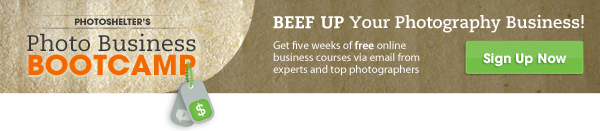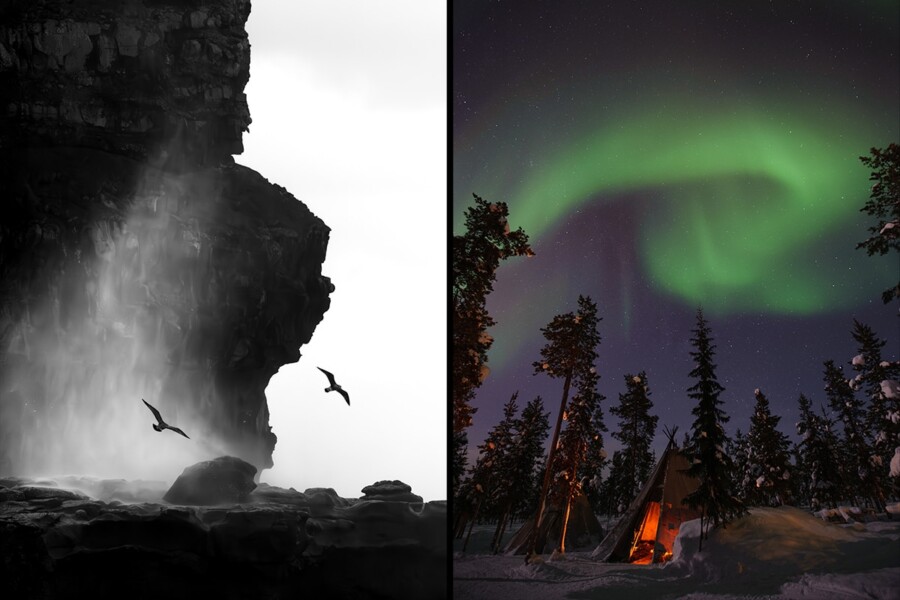Share
5 Simple Things You Can Do to Make Your Web Images Pop
What’s the secret to making your website images look like visually vibrant eye-candy for your visitors? When preparing images for your online por...
What’s the secret to making your website images look like visually vibrant eye-candy for your visitors? When preparing images for your online portfolio, it’s important to ensure that the images look their absolute best. Short of hiring a professional retouching expert, what can photographer do to improve the look of their images when they hit the web?
Kristina Sherk is a Washington DC-based image retoucher, photographer, photo assistant, production manager. She is an amazingly talented retoucher (just look at the before/after images on her image retouching website.)
She is also a model and a certified scuba diver – two things which came in handy recently when she found herself posing in a mermaid outfit for underwater photographer Chris Crumley. The images from that shoot, shot with the 60 megapixel Hasselblad H4D-60 camera, now appear on the Hasselblad USA website.
Not only did Kristina serve as the model, but she was also the retoucher assigned to make sure the images were absolutely perfect for their use in an international advertising campaign for the new camera.
I met up with her recently in DC, and I selfishly asked her to give me a few of her secrets. Using Adobe’s Photoshop and Lightroom application, she gave me 5 rather simple things I could do to improve the look of my images on the web.
(You can watch the full 13-minute interview below.)
Thanks Kristi!
And if you’re looking for even more expert advice from the pros, you can now get our FREE Photo Business Bootcamp covering everything from business strategy to website design to email marketing.
5 Simple Things You Can Do to Make Your Web Images Pop
1) Perform an overall sharpen just before you upload the image to your website.
After you’ve re-sized your image and it’s ready to be uploaded, Kristi says that you should perform an overall sharpen across the entire image. This is something I’ve been doing for years, but the numbers and settings of unsharp mask tool within Photoshop always confused me — I never knew if I was choosing the right numbers, or even what those numbers actually did.
Kristina says that for this level of sharpening, she doesn’t use unsharp mask at all. Instead, she just uses the regular “filter: sharpen”.
“Personally, for me I think it works fine,” she said. “You don’t run the risk of over-sharpening and having things look compressed on the website and get all of those weird jagged edges.”
2) Selectively sharpen areas of the image.
Areas of the image where you want the viewer’s eye to go first can be selectively sharpened using a mask layer and the brush tool in Photoshop.
“Eyelashes, eyes, lips, nose, or if there is a bride and she’s standing in the image and you really want her bouquet to pop out, it would be just sharpening that part,” she said.
“You can mask that in by doing a high-pass filter over the entire image, changing the blend mode to soft light (or hard light), and then just mask in the areas of the image that you want to pop out the most.”
(A demonstration of how this is done can be seen in the interview video.)
You would perform this action on the image at full size, before you re-sized it smaller for website use.
3) Toning your images properly.
Kristina says that it’s really important that your images are toned properly, and to make sure that the mid-tones have a nice crispness to them, and that they don’t get muddy.
“Make sure that the blacks aren’t clipped too high, and that you’ve still got detail in there,” she said. “Sometimes I’ll go through and duplicate a layer on screen mode and mask in some of the areas that are a little bit too dark.”
She also cautions photographers to make sure that skin tones in the image are exactly where they need to be. A lot of people will over-expose skin tones, making them look unrealistic.
She also cautions photographers about using the dodge and burn tool in Photoshop, especially if they are using CS4 or earlier.
“I would suggest staying away from the dodge and burn tool, and instead using a duplicated layer on blending mode multiply, or blending mode screen to lighten or darken the image,” she said.
4) Vignetting an image.
Adding a vignette to an image can be an effective and subtle way to guiding the viewer’s eye to the central part of the image. You are basically putting a dark “frame” around the edges of the image. (But be careful, you can overdo this, and ruin the effect. It works best when performed subtly.)
Kristina likes to use the graduated filter tool within Lightroom to create subtle vignettes. (A demonstration of this in action can be seen in the interview video.)
5) Converting an image to black and white (the right way.)
Before you convert the image to gray scale (and remove all of the color information), Kristina likes to prepare the colors beforehand so that the conversion looks its best.
“Sometimes when I turn an image to black and white, I’ll play around with the luminosity of some of the colors,” she said. “Most of the skin tones that are in an image are going to be within that orange and yellow spectrum. So, I’ll take the luminosity up on the orange and yellows to brighten the skin tone and create more contrast between the eyes and the lips and the shadows.”
She feels that retouching should ideally help guide the viewers eye to the most important part of the image. This can be difficult to determine if you’ve been looking at the image for a while.
“A way you can check to see if your eye does go to the most important part of the image is to safeguard yourself and take away all those preconceived notions about a person’s face that you have in your brain,” she said.
“If you turn the image upside down, and then you close your eyes, then open them back up, your eye should go to the lightest and sharpest part of the image. And if it does, by turning the image upside down, you’ve taken away all those preconceived notions of what a face looks like, and where the nose is and where the eyes are.”
Kristina offers retouching services to photographers and companies. Her retouching portfolio can be seen at sharkpixel.com.