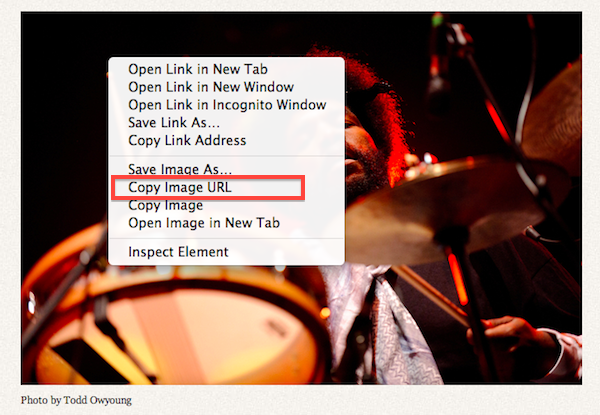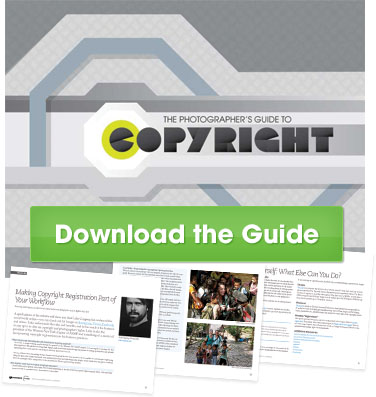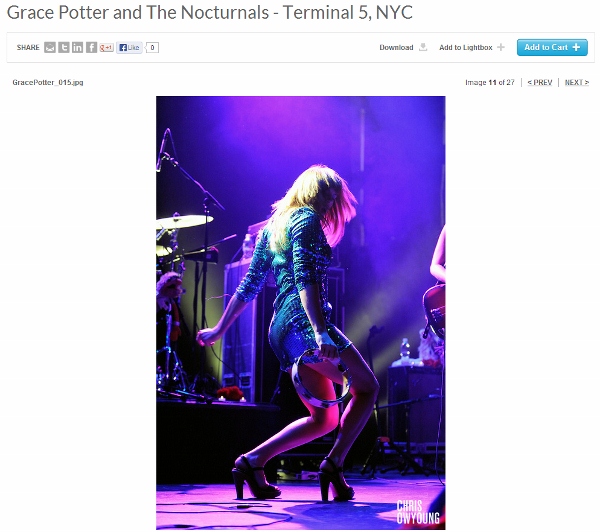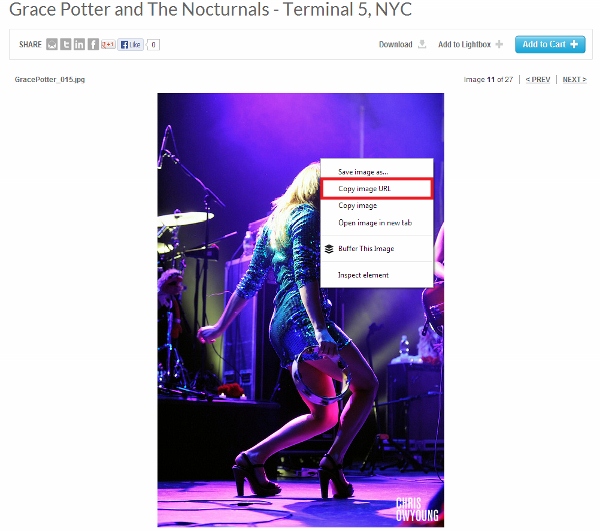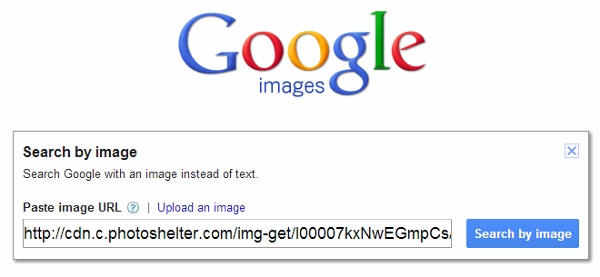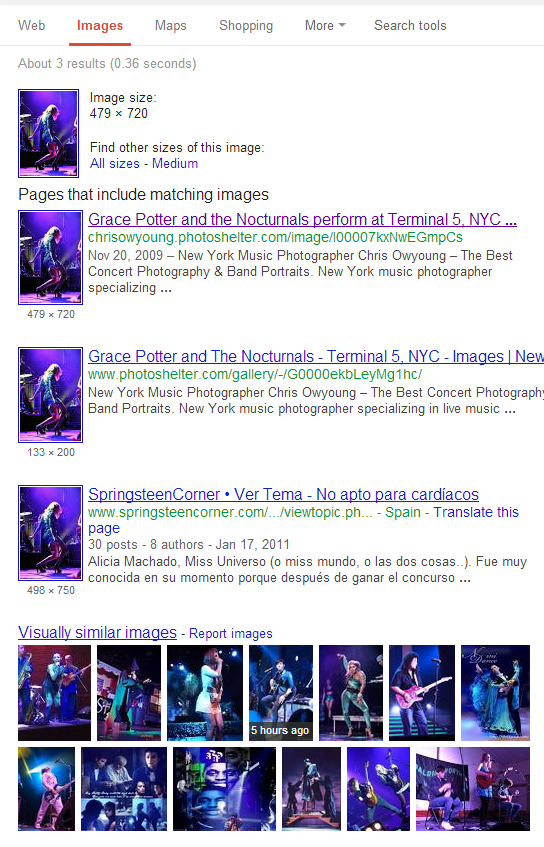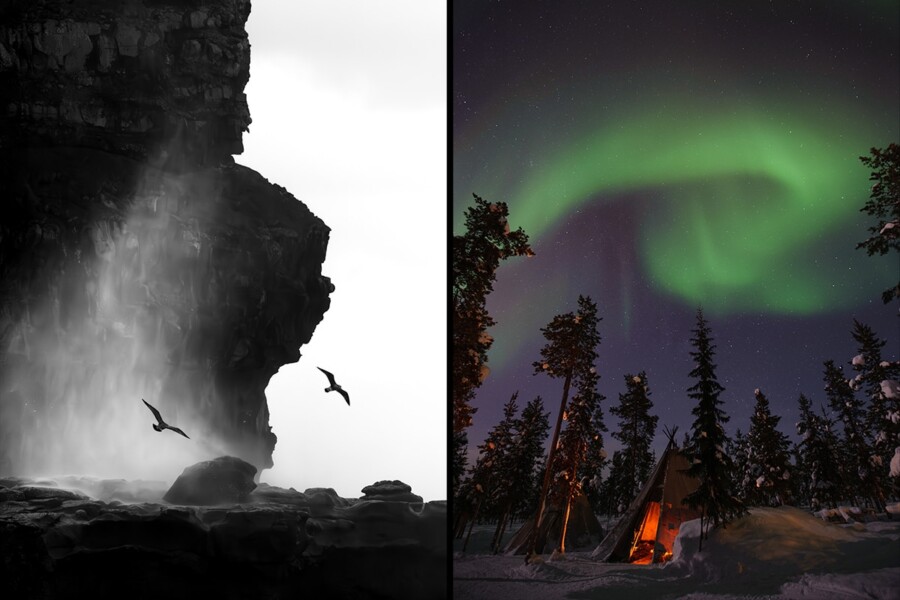Share
Find Your Images Online Using Reverse Image Search on Google
If you’re concerned about image theft, then this post is for you. Using Google to do a reverse image search is one of the easiest ways to find un...
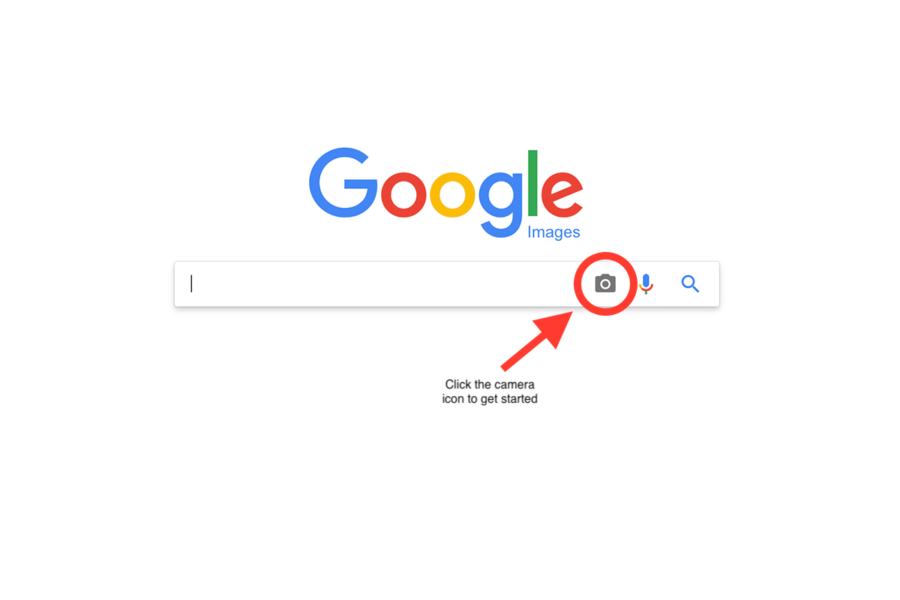
If you’re concerned about image theft, then this post is for you. Using Google to do a reverse image search is one of the easiest ways to find unauthorized copies of your photos online. The service has been around for a while, and is traditionally meant for people looking to find specific images online. By using the info below, you can also find your own images all over the web.
Conducting a reverse image search using Google Images takes your image as the query (i.e. search term), and locates images with visually similar elements (colors, textures, patterns, etc.) as well as similar text descriptions (metadata and captions).
There are two main ways to start your image search on Google:
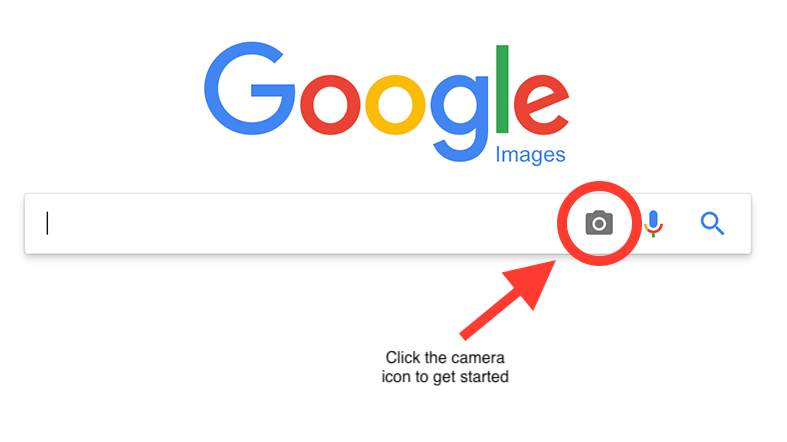
1. Upload your photo to Google Image search. Note you can also drag-and-drop your photo from your desktop to upload.
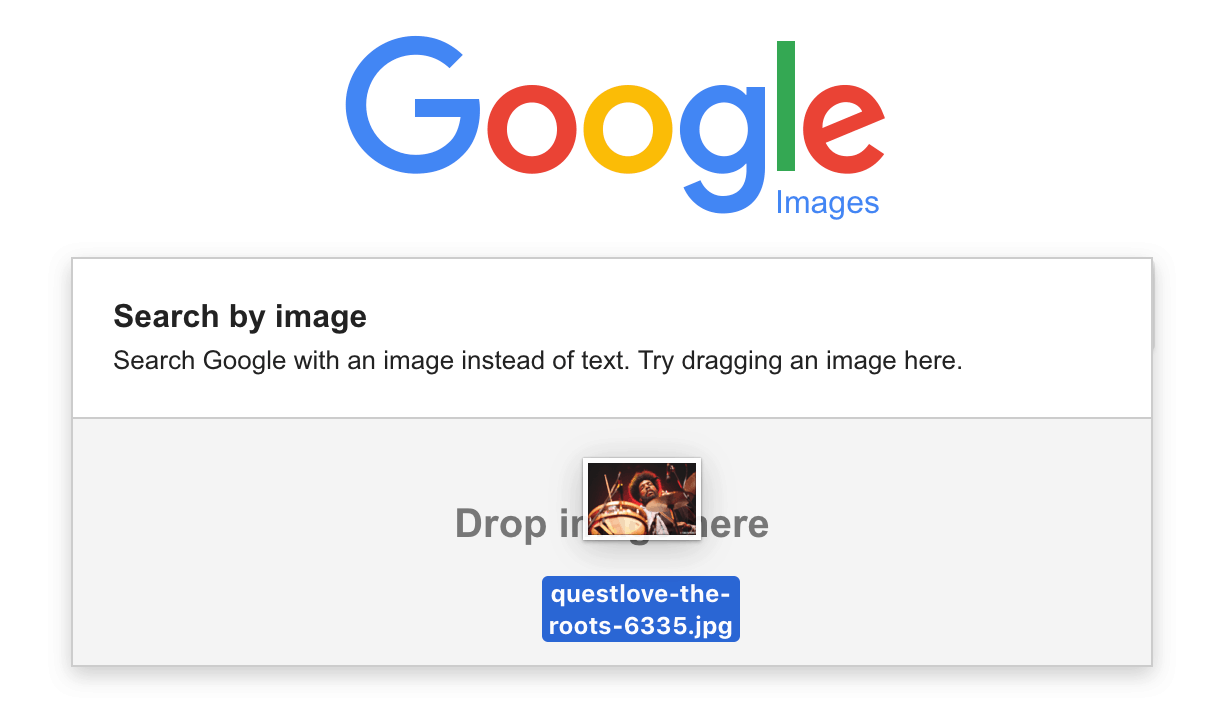
2. Copy your photo’s URL from its original location on the web (i.e. your website or blog) and paste it into Google Image search.
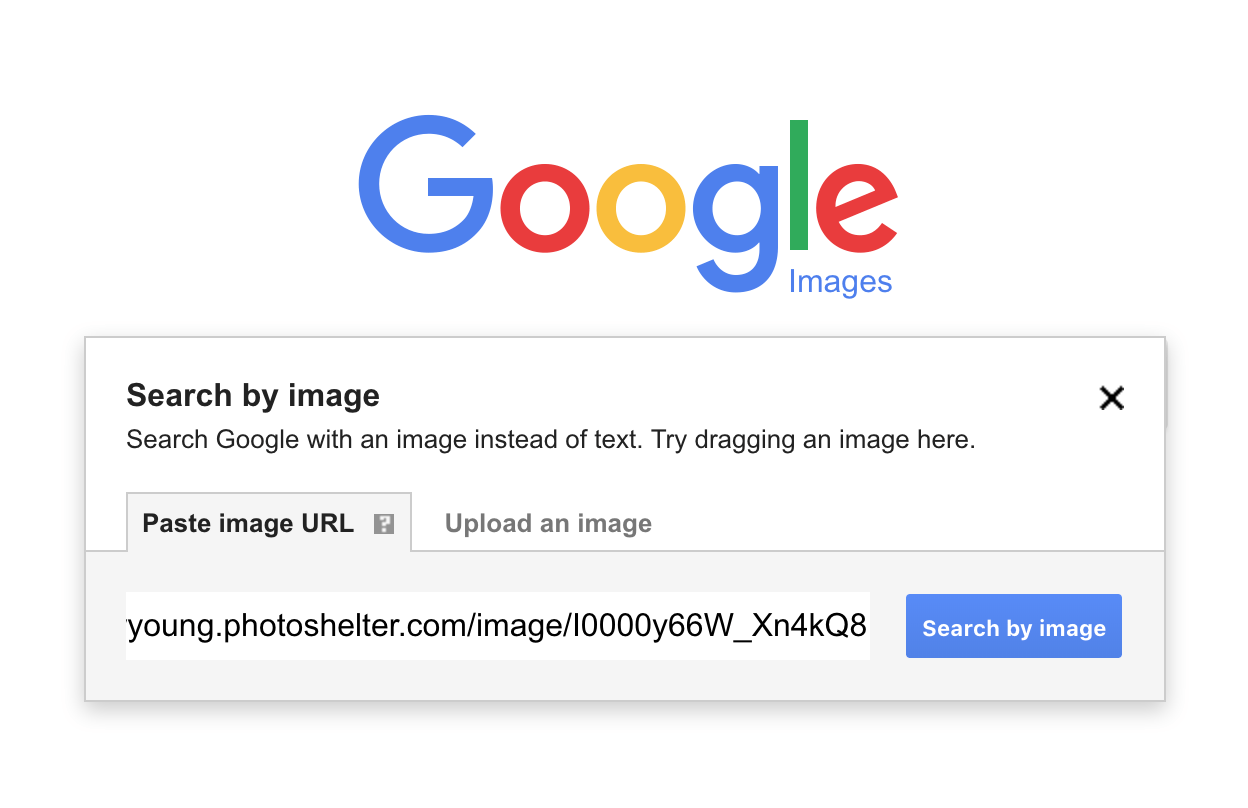
In this example, we’re using an image by PhotoShelter member and concert photographer Todd Owyoung that he gave us permission to use in our post 14 Respected Photographers’ Plans to Jumpstart Their Photography Business in 2013.
ADVERTISEMENT
Once you’ve uploaded your photo or pasted your image URL into Google Image search, it will return a page that includes a collage of visually similar images, which might resemble yours but not be exact copies, and a list of webpages that contain matching images. This is where you can determine if anyone is using an unauthorized copy of your image.
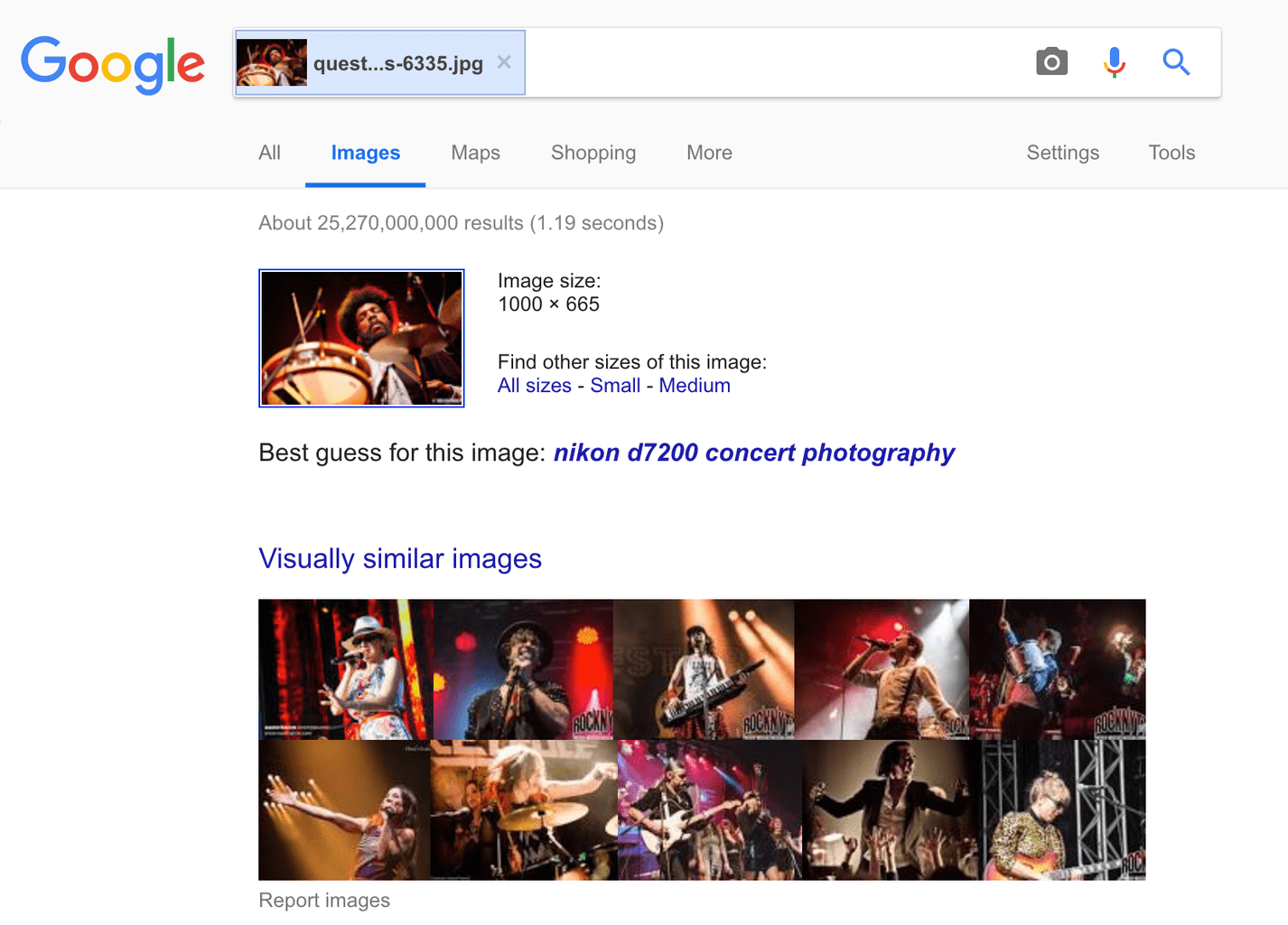
Google will also try to determine a text description for your image – you can alter this in the search box if it’s slightly incorrect (in this case, “uestlove kit” instead of “questlove kit” or simply “questlove”). Once you go through these initial search results, you’ll want to try employing some advanced search techniques to help find any images that Google might have overlooked.
Google has a nice advanced image search page that lets you search by image size, file type, colors, region, and more.
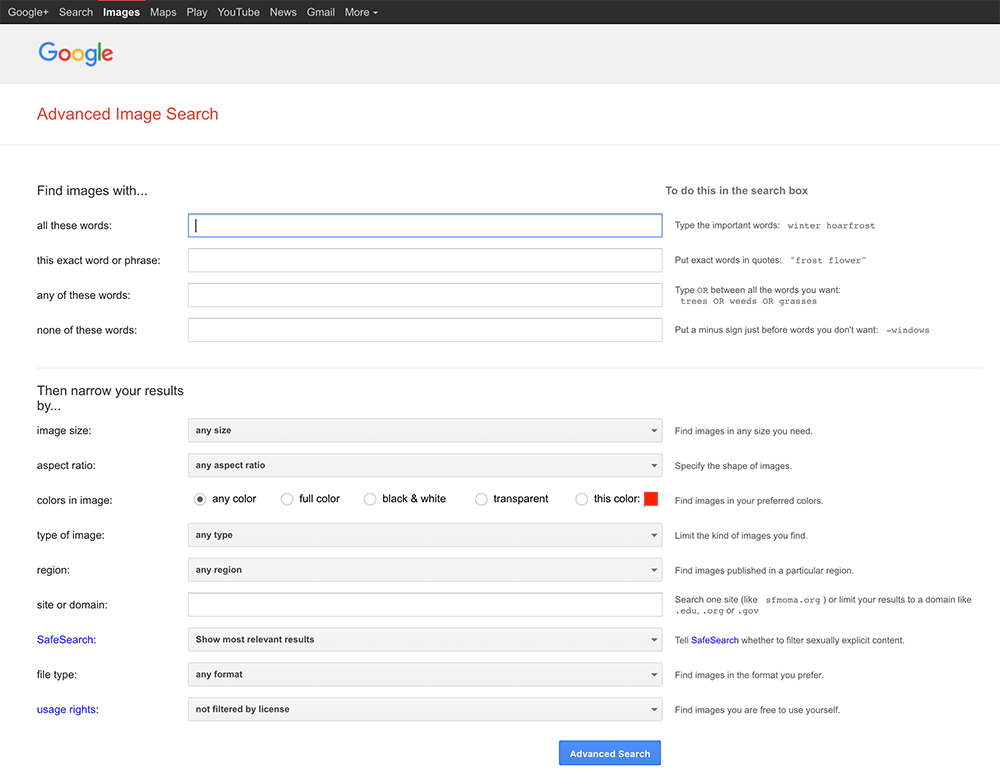
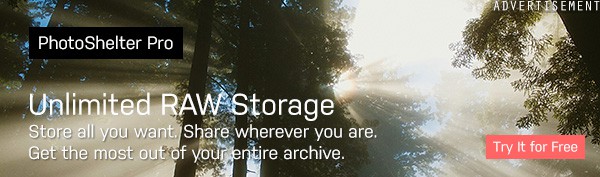
Here are some other alternative reverse image search tips:
- If you have other versions of your image, upload those to Google, too – especially if you’ve posted them online at some point.
- You might find a manipulated version of your image out there. It could be cropped, black and white, rotated, or otherwise adjusted. Try creating these variations on your own and then doing a reverse image search to see if someone is using a Photoshopped version of your work.
- Upload different sizes of your image. Smaller sizes means that Google has to work harder to infer things like specific colors and patterns. You might get more results that are irrelevant, but it might also turn up some new results.
So what happens if you find unauthorized copies of your images? Depending on the specific instance, you might have a case for copyright infringement. To learn more about copyright law and protecting your images, see our free resource The Photographer’s Guide to Copyright. Get tips to keep your work safe.
Update: If you’re trying to do a reverse image search on an image that’s displayed on your PhotoShelter website using the URL, be sure to follow these steps:
1. Navigate to the single image view of the desired photo.
2. Copy image URL by right-clicking on the image and selecting “Copy image URL”
3. Paste this URL into Google Image search.
4. Check out the results
Note that this is the same process you would use to search for any image by its URL, regardless of where it’s hosted (your PhotoShelter site, your blog, etc.).
Learn something from this post? Share the knowledge and hit the “Tweet”, “Like”, “Share”, “Pin it”, or “Plus” button below.
Are you a professional photographer? Check out PhotoShelter — we make killer photography websites and offer over 100+ professional grade tools to help you showcase, store, share, and sell your images.