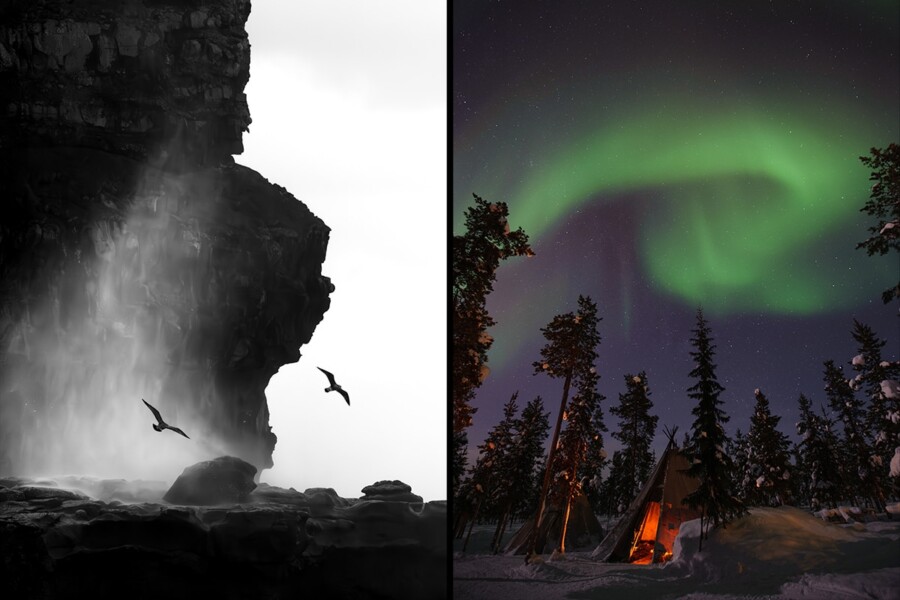Share
The Official PhotoShelter Lightroom Plug-in – Now Available!
It’s here! We’re excited to announce PhotoShelter’s brand new official Lightroom plug-in, currently in its first release. Designed for you to...
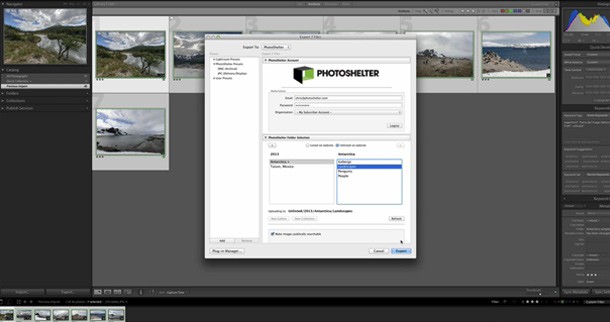
It’s here! We’re excited to announce PhotoShelter’s brand new official Lightroom plug-in, currently in its first release. Designed for you to upload images straight from Lightroom after edits, this plug-in allows you to access all your PhotoShelter galleries (both listed and unlisted) and get images exactly where they need to be – all metadata and edits intact.
Watch the video below as PhotoShelter staff member and pro photographer in his own right, Chris Owyoung, walks you through how the new plug-in works, and check out our Support page for step by step guidance and more information. If you’d like to download it for yourself, click here.
We’d like to give a big thank you and shout out to Paul Kamphuis of Pact Photography for creating and maintaining the original, third party Lightroom plug-in. Thanks Paul for all your efforts!