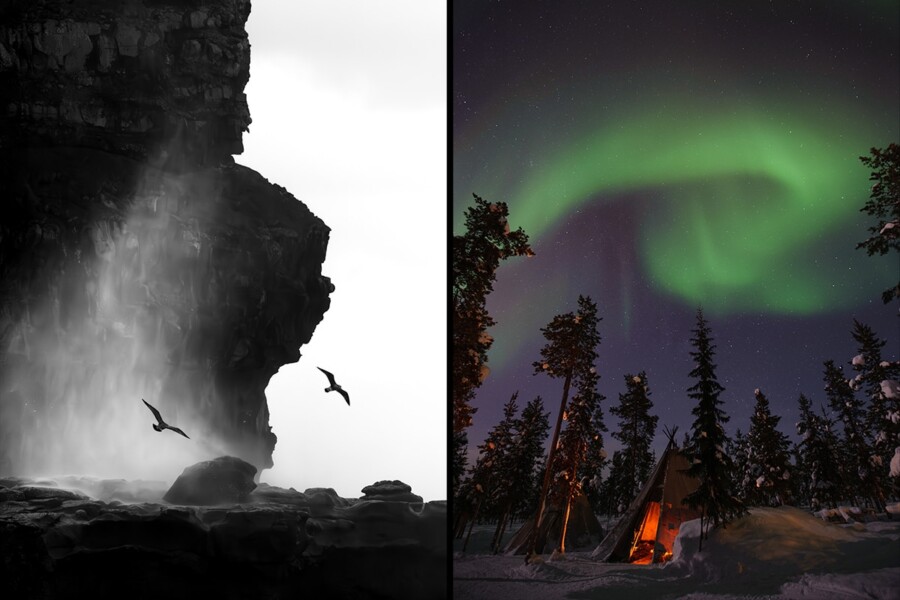Share
The In’s and Out’s of Your Image Library
Your images are the engine of your website, and having your entire image library on PhotoShelter allows you to power that website. Each and every p...
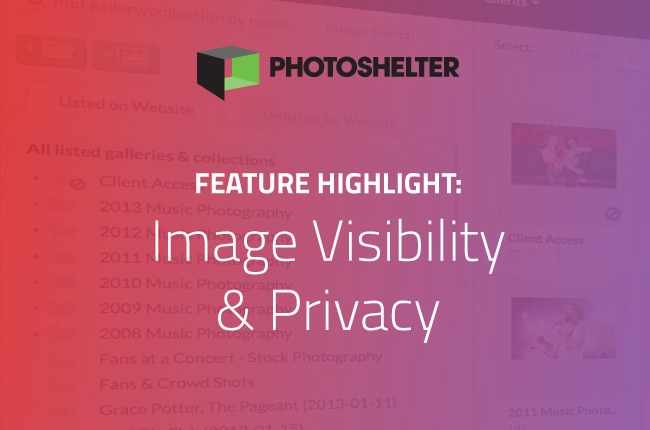
Your images are the engine of your website, and having your entire image library on PhotoShelter allows you to power that website. Each and every photographer has a variety of needs for how their images are displayed. You need public galleries for your Portfolio and your Archive (the area of your website where all of your publicly viewable images can be found), but you also need private galleries for your clients and personal work – and of course there are many other needs within these categories.
So, how do you make sense of it all on your PhotoShelter website? It all boils down to how and where your images are displayed. Once you get the lingo down, it’s actually quite simple. We’ll start with how your images are displayed: Gallery Visibility.
Gallery Visibility
All of your images live in your Image Browser in the Admin area of PhotoShelter. This is where you’ll upload, set the viewing permissions and determine where your images will be displayed. Before we dive into the various ways of displaying your images, you need to first make a decision about who can see your images, and this happens at upload. Your options are: Everyone, Those with permission, and No one but me. There are actually many ways you can display your images to suit your specific needs, but to keep things simple, we’ll stick to the basics.
- Everyone: Publicly viewable to anyone.
- Those with permission: Viewable only to those with a password or unique login (created by you).
- No one but me: For your eyes only – this will not show up publicly.
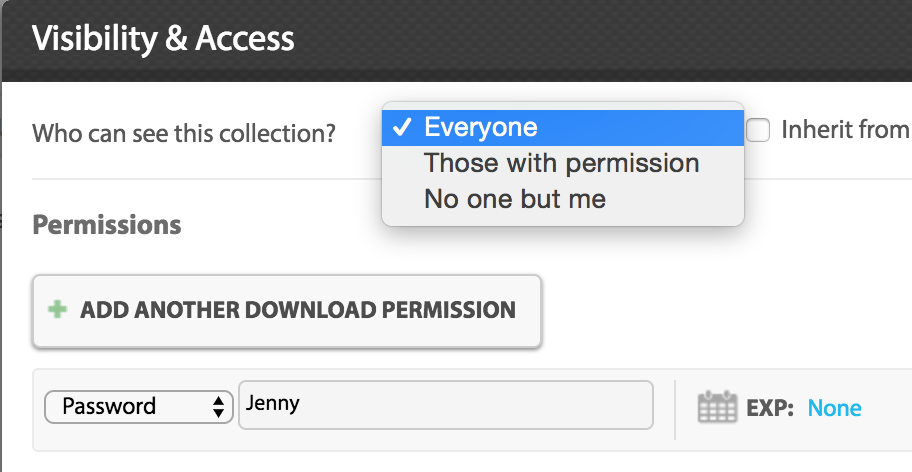
In addition to how you want your gallery displayed, you also need to determine where you want your gallery displayed. This is where Listed and Unlisted comes into play.
Learn more about Gallery Visibility
Listed vs. Unlisted
Listed vs. Unlisted refers to your public Archive, not your Portfolio. Anything in the “Listed on Website” section with a visibility of “Everyone” will be displayed in your Archive, along with your “Those with permission” galleries (which will only show the thumbnail until the password/login is entered). Anything in the “Unlisted on Website” section will only be viewable by you or by a direct link.
Tip: If you’d like your images to appear in public searches online, make sure you mark them as “publicly searchable.” Even if an image is in the “Unlisted on Website” section, if it’s publicly searchable it could still appear when someone searches online.
Learn more about Listed vs. Unlisted or Making Images Searchable.
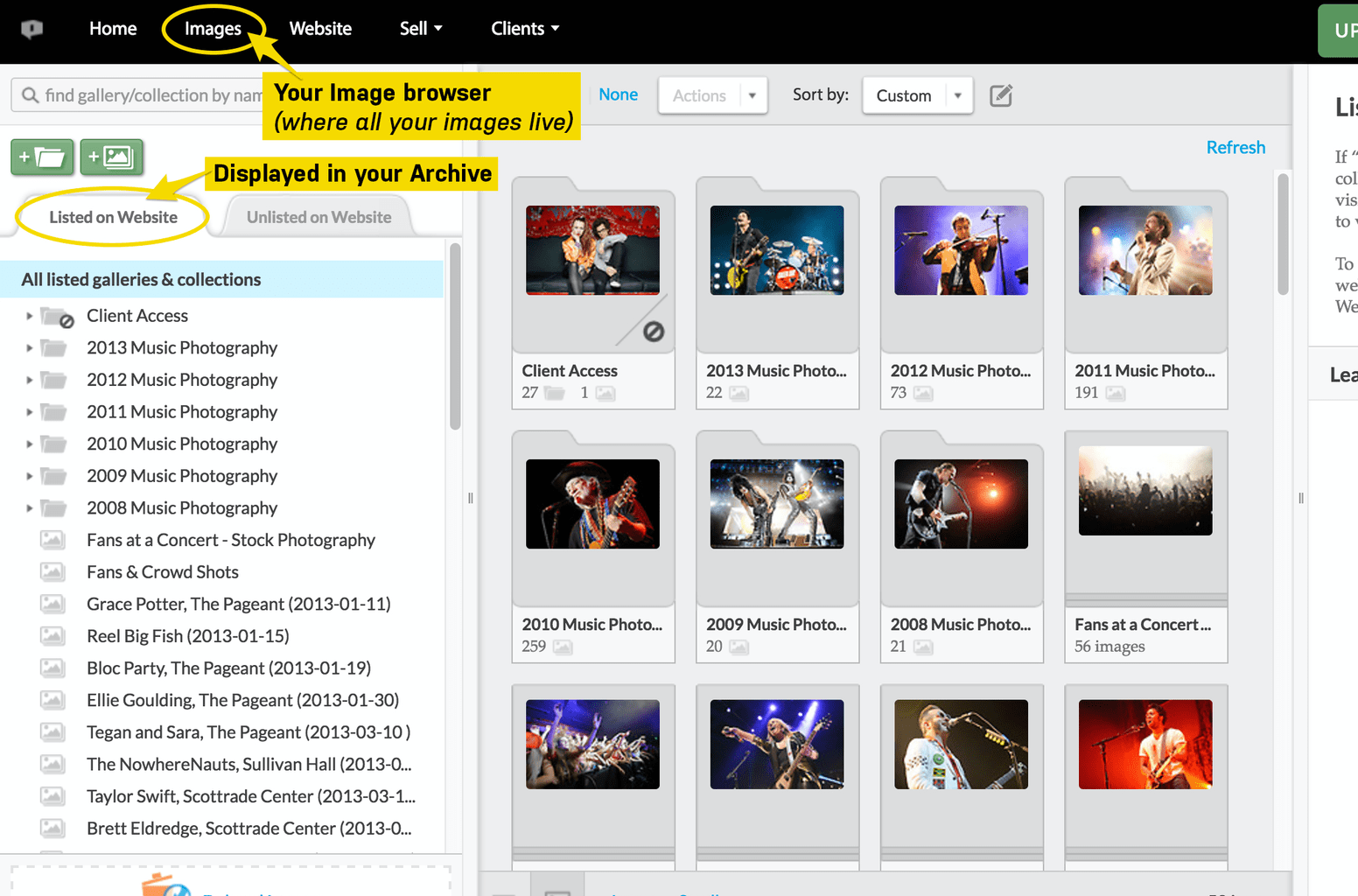
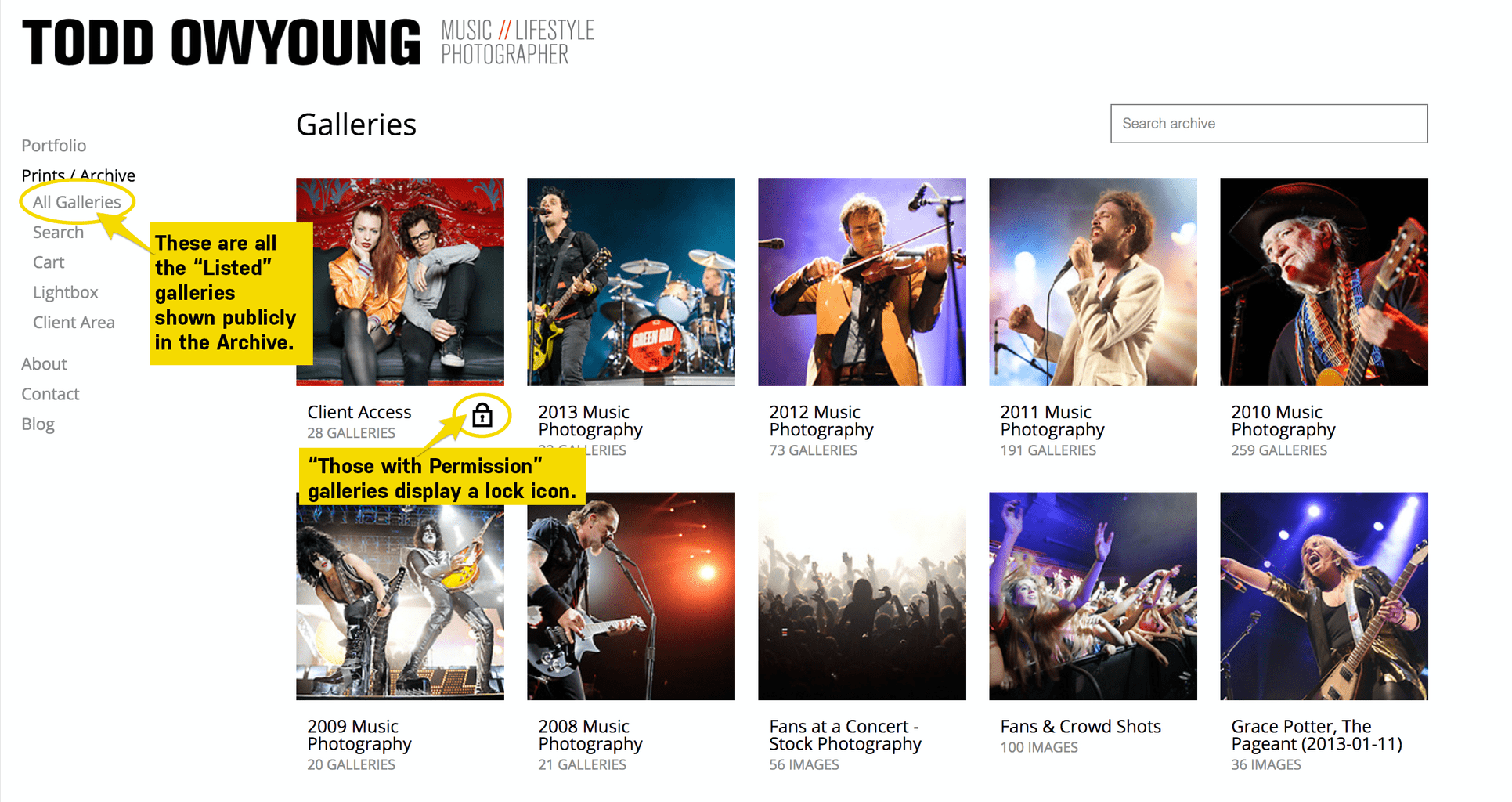
Which brings us to the different ways to display your images on your website: your Portfolio, your Archive, or both.
Portfolio Vs. Archive
Your Portfolio is the area where you’ll show your best work. Just like a traditional portfolio, it’s a sampling of what you do. Your Archive, on the other hand, showcases your larger body of work. While the galleries/collections in your “Listed on Website” section will automatically appear in the Archive section of your website, you pick and choose which galleries/collections you want to appear in your Portfolio. You’ll do this in your Site Builder. While the specific visibility of the Portfolio gallery needs to be “Everyone,” it can live in the “Listed” or “Unlisted” section of your Image Browser.
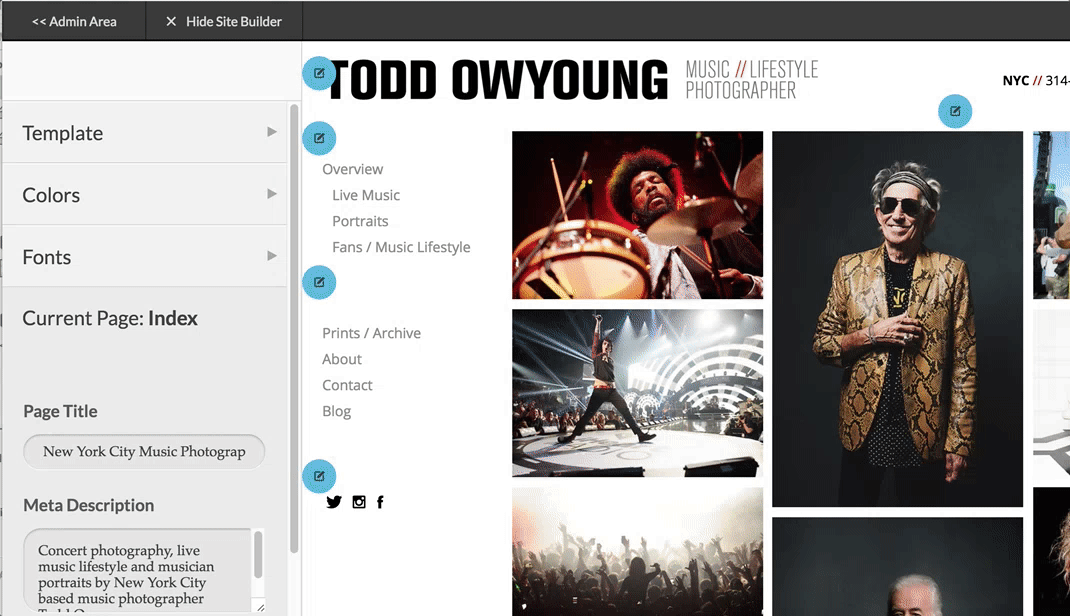
To summarize, when uploading your images on PhotoShelter, consider the best way for them to be viewed, and the best place to view them. If you have a specific question about your gallery or listing, don’t hesitate to get in touch and ask us directly.
Not a PhotoShelter member? Give us a shot – free for 14 days.