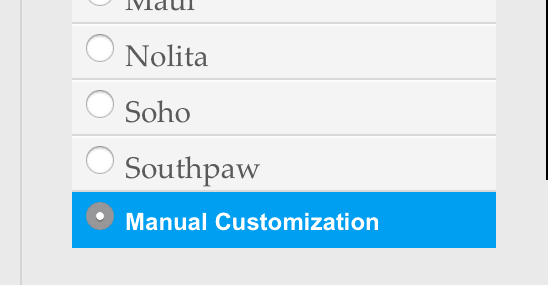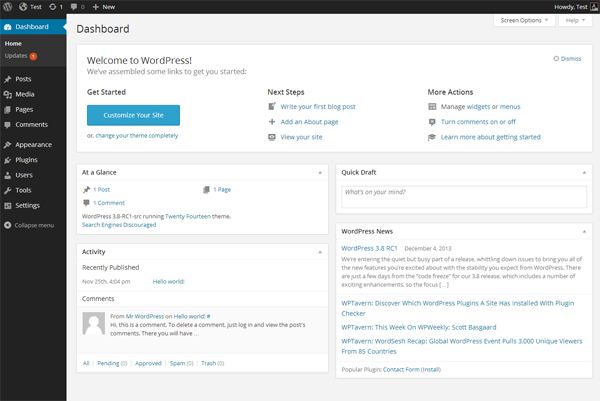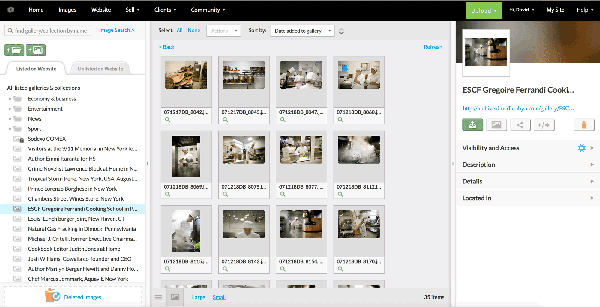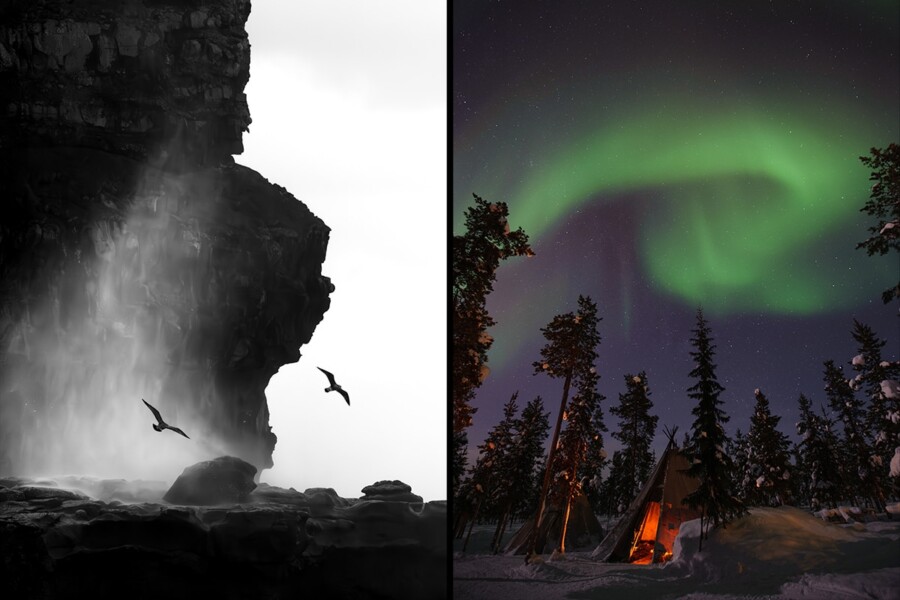Share
How To Combine WordPress And PhotoShelter To Build Your Photographer Website
This post was written by web consultant, photographer and PhotoShelter certified consultant David Brabyn. When it comes to powering your photograph...
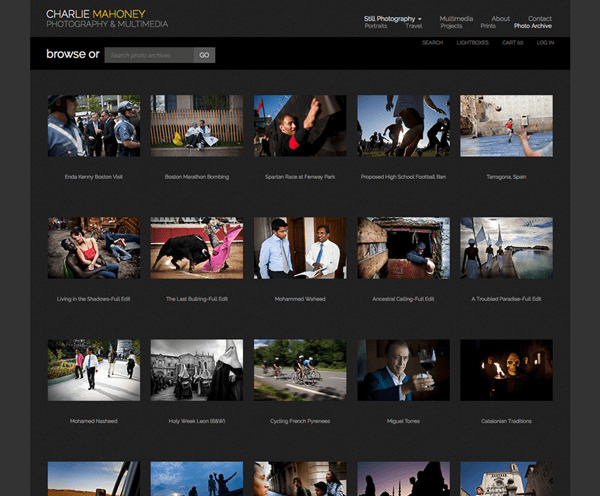
This post was written by web consultant, photographer and PhotoShelter certified consultant David Brabyn.
When it comes to powering your photography website with PhotoShelter you have the choice between the Beam system and it’s older sister the Classic system. Beam is the standard way to go and with good reason: responsive, modern designs, easy to use.
However buried at the end of the Classic system’s list of templates is another option that is worth considering if you are seeking more design flexibility, organizational freedom and maximum SEO: Manual Customization mode.
Manual Customization is much more powerful than you might think. It allows you to use your own code (html, css and js) alongside PhotoShelter’s own widgets to build your site as you want it. No preset templates, no compulsory styles. It’s the ultimate in design freedom which means you can get creative and put together exactly what you want, the way you want it.
And what most photographers want is a fast, responsive, search engine-optimized website that they can edit themselves, that let’s them blog or at least post news updates, that will display videos (for some photographers at least) and all that presented with an effective design.
Here is the outside-the-box part. Combine WordPress and PhotoShelter seamlessly, i.e. with matching designs, and you get exactly that. I have built dozens of websites for pro photographers and 9 times out 10 this combination is the solution that provides maximum effectiveness.
You have probably heard of WordPress as a blogging platform. It is however much more than that. In fact it is said to power around 20% of all websites in existence, blogs and non-blogging websites. Today’s WordPress is a powerful and user-friendly content management system (CMS).
NB: by WordPress I am referring to the self-hosted version of WordPress, not wordpress.com (see distinction below).
Two separate websites under the hood…
In effect – but not in appearance (more on that below) – when I set up this combined system I build two separate websites, one on each platform. Typically, WordPress, which is self-hosted (that means installed on a server rented by the photographer from a hosting provider), powers what I call the portfolio site: homepage, portfolio pages, all the blog content and most of the static pages (About, Contact, etc.). While PhotoShelter, hosted on PhotoShelter’s own servers, powers the photo archives.
Think what that adds up to:
- a homepage which can include videos and dynamic content such as blog excerpts,
- unlimited static pages like portfolios, About/Contact pages but also anything else you want -Pricing, Terms & Conditions, Books, Workshops, etc. – all easily editable through a user-friendly admin,
- access to the vast WordPress ecosystem of widgets and themes,
- full blogging capability,
- secure image galleries and collections to deliver and showcase your shoots and stories,
- full e-commerce ability (for print sales and licensing),
- an entire searchable photo archive.
Where the precise WordPress/PhotoShelter division of labor falls can vary depending on the requirements of the project and the photographer’s preferences. For example a portfolio page can be powered by WordPress using a slideshow plugin or it can simply be a standard PhotoShelter portfolio page. A page selling prints can just as easily be a WordPress page with the appropriate plugin or a PhotoShelter gallery. But generally the portfolio / archive separation stands. So, yes, you do give up certain PhotoShelter pages like the Home, Portfolio and Contact pages since you don’t need duplicates and they are taken care of by WordPress.
…but only one visitor experience
Done properly the design of the two sites should be identical so much so that visitors to the website don’t notice the switch from one platform to another as they navigate.
- My own portfolio site and my matching photo archive site (http://archive.davidbrabyn.com/search-page).
- Alison Wright’s portfolio site and her matching archive site
- Tomas van Houtryve’s portfolio site and his matching archive site
There are a few unavoidable giveaways such as the URL of some archive pages that cannot use a custom domain name for user ID and security reasons but I am willing to bet 99% of visitors don’t notice the switch.
Pros
So why go to the lengths of building two websites?
Blogging
WordPress adds several capabilities that PhotoShelter lacks. The most obvious is blogging. This can be useful even if you don’t want to have a traditional blog. Technically blogging is no more than the regular posting of updates on a site, these can be as short as news alerts, notifications, links, etc. and don’t have to involve the writing of full length articles on a given topic, which is what one typically thinks of as blogging. Keep in mind also that while you might not have a need to post updates right now you might want to later when you win that Pulitzer or the global advertising campaign you shot is launched. It’s a good ability to have.
Flexibility
WordPress is also an extremely flexible tool when it comes to organizing your content. It allows you to add an unlimited number of pages which can contain text, video, audio and more – all of it easily editable. Pick from about 29,000 plugins (bonus: most of them are free) and you can add pretty much any functionality you can think up: slideshows, collect payments, list posts by popularity, integrate social media tools and much more. There is even a plugin that lets users add clovers and leprechauns to your webpage. I kid you not.
User-friendly interfaces to edit your content
Both platforms have simple admin interfaces that let you add, edit and organize your content. They can both seem little confusing at first as they are unique systems and are not based on anything you will have previously encountered but the learning curve is short. Most users find them both easy to use. Both WordPress and PhotoShelter have large fan bases.
Good SEO
The Google visibility of the homepage of a WordPress-powered portfolio site will beat that of a PhotoShelter-based homepage. One reason is that you will be able to add dynamic text content to your homepage, something Google loves. Another reason is that your WordPress-based homepage will be located at the root of your domain name: yourdomainname.com rather than in a sub-folder of the PhotoShelter domain name: yourphotoshelteraccountname.photoshelter.com. That gives you more autonomy to develop your own SEO strategy and it tells Google that your site is a separate entity rather than a child of PhotoShelter.com. Of course this is true for all stand-alone sites, not only WordPress-powered sites. In addition several WordPress plugins, let you easily optimize your SEO rather finely.
As for the SEO of your photo archives pages PhotoShelter has produced a detailed and free guide to search engine optimizing a photo library. Recommended.
Cons
This setup has few downsides but they are not small enough that they can be ignored.
All these advantages don’t quite come for free. WordPress itself is free open source software. You install it on your hosting server, which means you will need to purchase hosting (see my hosting recommendation below). Themes – the skin and bones of a WordPress site, i.e. the design and content organization – are also very inexpensive. A huge market for WordPress themes has developed over the years and, while it is generally best to avoid free themes, some astonishingly well-designed themes can be found for under $50. Plugins, as I mentioned earlier, are mostly free.
For hosting for your WordPress site I highly recommend so-called Managed WordPress Hosting (see why below). That will set you back around $350/year but you can find cheaper hosting if you are willing to forgo some security and speed. Then there is PhotoShelter. At $329/year for the Standard plan, PhotoShelter – considering all it does – is remarkably cheap (make sure you use a discount code when you sign up).
If you don’t have any coding and design experience you will need to hire someone to build a custom WordPress theme for you – if you don’t chose to buy an existing theme – and to customize your PhotoShelter pages so that they match the portfolio site. This will cost you from a few hundred to a few thousand dollars depending on the scope of the project. Again, the end result will fully justify the investment.
While using WordPress is pretty straightforward there is no doubt that it requires at the very least a willingness to get your hands a little dirty. The WordPress manual, the CODEX, is extensive and largely kept up to date but it was also not written with beginners in mind. Better-designed commercial themes will come with instructions and configurable checkboxes and options fields that go a long way towards simplifying their use. Nonetheless all users will need to understand the basic principles of how a website works. For example you will need to set your permalinks options, understand what the different image sizes mean in the Settings page, learn how to add basic html tags in your posts. None of it is rocket science but the fact is some people’s eyes glaze over at this kind of stuff. You can always hire someone to help.
Conclusion
If you are looking for a setup that maximizes the performance and uniqueness of your photography website go with a WordPress + PhotoShelter combination. It will require a little more work and cost you a little more but the result in terms of design flexibility, content organization and SEO will be worth it.
————
Why I recommend Managed WordPress Hosting
In a nutshell Managed WordPress Hosting provides hosting performance and peace of mind; two things bottom-of-the-barrel shared hosting doesn’t offer. The term Managed WordPress Hosting refers to specialized WordPress-only hosting service, something that has appeared as a service in the last few years.
This single software environment has a number of advantages. It means your website will be faster thanks to WordPress-optimized servers. Protection against malware infection can be activated at the server level. You get reliable daily-automated backups of your entire site. Customer service is very experienced in dealing with WordPress issues.
There are several providers to pick from. WP Engine and Flywheel are the two I hear about most – maybe they just have the best marketing teams. What I do know from extensive personal experience with WP Engine who power my own sites and most of my clients’ sites is that their servers are fast and their support is excellent. No malware infection so far either. I highly recommend them (read more info on that).
WP Engine have offered PhotoShelter users a special discount: 33% off the first 3 months on monthly plans.
———–
The Difference Between WordPress.org And WordPress.com
WordPress is free open-source software available at WordPress.org that you install on your hosting account to run your website. WordPress.com is the paid-for hosted version, i.e. nothing to install and no need for a hosting account but you will need to subscribe to the service ($99 to $299/year depending on the plan you choose). Put it this way: WordPress.com is a service that hosts WordPress blogs.
Beyond that the main difference between the two lies in the design and content organization freedom they offer. WordPress.org allows you to fully access the code which translates into more options to setup exactly what you want (as long as you know enough html, css and php). More importantly perhaps WordPress.org has spawned an enormous community of independent designers and developers that have created thousands of themes, plugins, code snippets and easy-enough-to-find solutions to almost all challenges.
On the other hand WordPress.com doesn’t let you upload plugins and you can only use limited number of themes which you can not modify substantially. WordPress.com is a blogging platform rather than a content management system like WordPress.org.
Here is breakdown of the differences albeit it one that slightly oversells WordPress.com in my opinion.